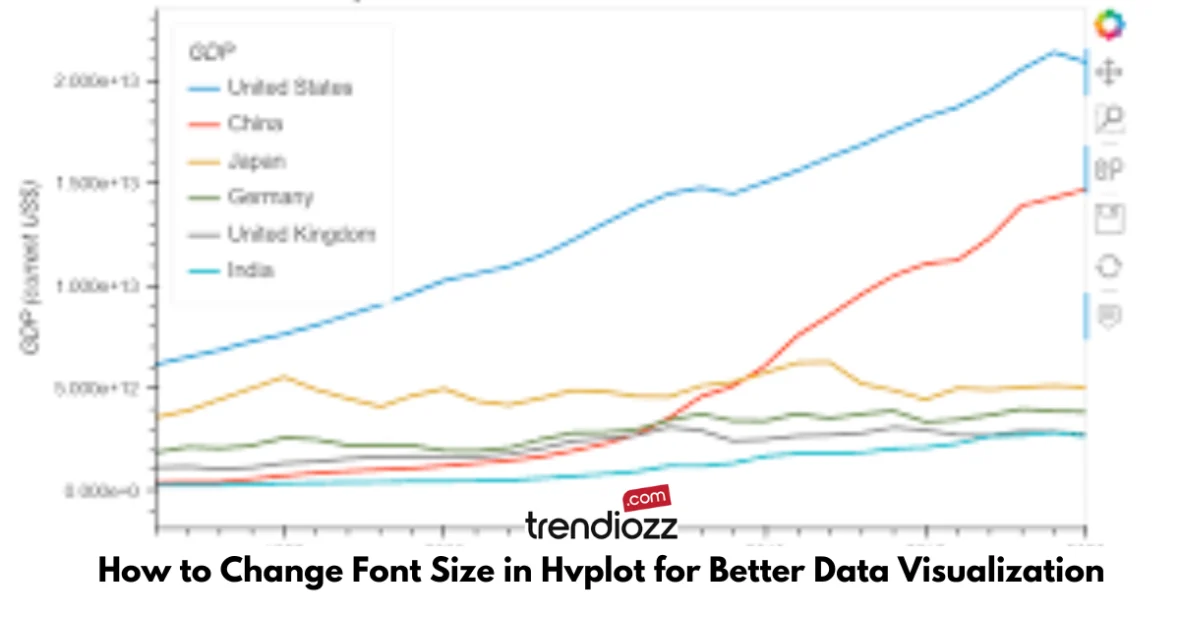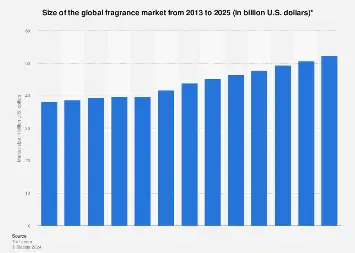In the world of data visualization, readability is crucial. When presenting complex data, it’s essential to ensure that your audience can easily understand what they are looking at. One of the key elements that impact readability is the font size used in your visualizations. Hvplot, a powerful Python library for creating interactive plots, offers several customization options, including font size adjustments. Knowing how to change font size in hvplot can significantly improve the clarity of your data presentations, making it easier for viewers to engage with the information.
| Customization Option | What It Does | Example Syntax | Impact on Visualization | When to Use It |
|---|---|---|---|---|
| Font Size | Changes the size of plot text | fontsize={'labels': 15} |
Improves readability | For dense data sets |
| Title Font Size | Adjusts the size of the plot title | fontsize={'title': 20} |
Makes title stand out | For large or critical titles |
| Label Font Size | Modifies axis label sizes | fontsize={'xticks': 12} |
Balances visual elements | For plots with many labels |
| Tick Font Size | Changes the size of tick marks | fontsize={'yticks': 10} |
Enhances clarity on axes | For detailed data points |
| Color Palette | Alters the color scheme of the plot | hvplot.options(cmap='Viridis') |
Makes visualizations engaging | When highlighting trends |
| Line Thickness | Modifies the width of plot lines | hvplot.options(line_width=2) |
Enhances line visibility | For trends and time series |
| Axis Labels | Adds descriptive labels to axes | xlabel='Time', ylabel='Value' |
Helps interpret data points | For comparative plots |
| Title Customization | Adjusts plot title appearance | title='My Plot Title' |
Gives context to the plot | For presenting key insights |
| Gridlines | Adds/removes gridlines from the plot | grid=True/False |
Makes reading easier | For detailed comparisons |
| Figure Size | Sets the size of the overall plot | figsize=(10,5) |
Adjusts layout proportion | For presentations |
How to Change Font Size in Hvplot
Hvplot allows users to easily modify various aspects of their plots, including font size. Whether you want to increase the size of your axis labels, titles, or tick marks, you can do so with a few simple tweaks to your code. Here’s an example of how to change font size in hvplot:
import hvplot.pandas
import pandas as pd# Sample Data
data = pd.DataFrame({
‘x’: [1, 2, 3, 4, 5],
‘y’: [10, 20, 30, 40, 50] })# Creating the plot with adjusted font sizes
plot = data.hvplot.line(x=’x’, y=’y’, fontsize={‘title’: 20, ‘labels’: 15, ‘ticks’: 12})
plot
In this example, we’re adjusting the font size of the plot’s title, axis labels, and tick marks. By customizing the font sizes, you can ensure that all elements of your visualization are legible, especially when dealing with complex data. Changing font size in hvplot helps make your visualizations clearer and more professional.
Customization Options Beyond Font Size
While adjusting the font size is a great way to enhance readability, hvplot also offers many other customization features. These include options for changing the color palette, line thickness, and even the overall size of the figure. Combining these features with font adjustments allows for complete control over the look and feel of your plots.
For example, here’s how you can modify the color palette and line thickness in hvplot:
plot = data.hvplot.line(x=’x’, y=’y’, cmap=’Viridis’, line_width=2)
plot
By making use of these options, you can not only improve the visual appeal of your plots but also highlight specific data points or trends more effectively. Changing both the font size and these additional elements helps create a balanced, visually pleasing plot that communicates your data clearly.
Best Practices for Data Visualization in Hvplot
When customizing your visualizations, it’s important to keep best practices in mind. One of the most important aspects is choosing the right font size for your specific dataset. If your plot contains dense data, a larger font size for titles and labels might be necessary to ensure clarity. On the other hand, for simpler plots, smaller font sizes can help maintain visual balance without overwhelming the viewer.
Consistency is another important factor. Keeping the font sizes and styles consistent across all elements of the plot ensures that the data is easy to interpret. Whether you’re adjusting the font size or customizing other visual elements, maintaining a uniform style throughout your plots is key to effective data communication.
Common Issues When Trying to Change Font Size in Hvplot
While hvplot offers easy customization, users may encounter common issues when trying to change font sizes. One frequent problem is forgetting to adjust the tick marks, which can result in mismatched font sizes between labels and ticks. Additionally, some users may find that their font size changes don’t apply correctly due to missing or incorrect parameters in their code.
To avoid these issues, make sure you use the correct syntax and apply font size changes uniformly across all elements of the plot. Here’s an example of how to ensure all parts of your plot are adjusted properly:
plot = data.hvplot.line(x=’x’, y=’y’, fontsize={‘title’: 20, ‘labels’: 15, ‘ticks’: 12})
With these tips, you can avoid common mistakes and make sure your plots are as readable as possible.
Enhancing Visualizations with Font Adjustments in Hvplot
One of the main benefits of adjusting font size in hvplot is that it allows you to emphasize important elements of your data. Larger fonts can highlight key points, such as the title or significant data labels, while smaller fonts can be used for less critical information. This selective use of font sizes helps guide the viewer’s attention to the most important aspects of your plot.
Additionally, font adjustments play a key role in making visualizations more accessible. For audiences with visual impairments or when presenting on large screens, increasing the font size ensures that everyone can easily read and understand the data. In this way, knowing how to change font size in hvplot contributes to both aesthetics and accessibility.
The Importance of Font Size in Data Accessibility
Font size plays a crucial role in making visualizations accessible to a wider audience. When designing plots for presentations, reports, or even online publications, it’s important to ensure that all elements of the plot are legible. For viewers with visual impairments, small fonts can make it difficult to engage with the data. By increasing the font size, you make the data more inclusive and readable for everyone. Customizing the font size in hvplot allows users to adapt their visualizations for different audiences, improving the overall user experience and accessibility of the content.
The Impact of Font Size on Mobile and Web Visualizations
With the rise of mobile data consumption, adjusting font size in hvplot has become even more critical. Mobile screens are smaller than desktops, and visual elements need to be appropriately scaled to fit the screen size. If your visualizations are meant for websites or mobile devices, it’s essential to experiment with font sizes to ensure that your labels and titles are visible on smaller screens. By using hvplot’s customization options, you can ensure your data visualizations are optimized for all device types, enhancing their usability and reach.
How Font Size Affects the Perception of Data Hierarchy
In any data visualization, it’s important to establish a clear hierarchy that guides the viewer’s attention. Adjusting font sizes is a simple yet effective way to create a sense of hierarchy in your plots. For example, larger fonts can be used for the title to draw attention, while smaller fonts can be used for less important elements like tick labels. Creating this distinction helps the audience focus on the most critical aspects of the data first, improving their overall understanding of the plot. When you change font size in hvplot, you can easily control which parts of the visualization stand out and which remain subtle.
Enhancing Presentation Quality with Font Adjustments
When presenting data in professional settings, it’s important that every detail is clear and visually appealing. Small fonts may not be legible to audiences sitting far away or watching through a screen. Increasing the font size in your hvplot visualizations ensures that all text elements are visible, making your presentations more polished and professional. Customizing your visualizations by changing the font size for different plot elements adds another level of refinement to your work. Well-adjusted font sizes not only improve clarity but also reflect attention to detail, which is essential for delivering high-quality presentations.
Integrating Font Size Customization with Other Visual Elements
It’s important to remember that font size in hvplot should be adjusted alongside other visual elements, such as color schemes, line thickness, and axis labels. When these elements are customized in harmony, they create a well-balanced and aesthetically pleasing visualization. For example, adjusting font size while also modifying the color palette ensures that the entire plot remains visually cohesive and easy to read. Additionally, scaling the size of the plot itself and modifying gridlines can further enhance the clarity of your visualization. The ability to combine different customization options allows for more sophisticated and effective visual communication.
Using Font Size to Emphasize Key Data Points
Changing font size in hvplot is not just about readability—it’s also about emphasis. By increasing the font size for certain labels or data points, you can draw attention to the most important aspects of the visualization. For instance, when creating a plot that highlights a specific trend or key takeaway, adjusting the font size of the title or specific data labels can direct the viewer’s focus to that information. This subtle adjustment can significantly enhance the impact of your visualizations and make them more persuasive when presenting your data insights.
Conclusion: Optimizing Font Size in Hvplot for Effective Data Communication
To create effective and visually appealing data visualizations, it’s essential to make full use of hvplot’s customization options, including font size adjustments. Knowing how to change font size in hvplot allows you to tailor your plots to the needs of your audience, ensuring that your data is presented in a clear, readable format. By experimenting with different font sizes, you can create balanced visualizations that emphasize key data points while maintaining consistency across all elements. For anyone working with data, learning to customize these details in hvplot is an invaluable skill for optimizing data communication.
FAQs About Changing Font Size in Hvplot
1. How can I change the font size in hvplot?
You can change the font size in hvplot by adjusting the fontsize parameter in your plot code. For example, you can modify the title, label, and tick font sizes using syntax like this:
plot = data.hvplot.line(x='x', y='y', fontsize={'title': 20, 'labels': 15, 'ticks': 12})
This ensures different plot elements are customized to fit your readability requirements.
2. Why is adjusting font size in hvplot important for data visualization?
Adjusting the font size in hvplot improves readability, making sure your audience can clearly see titles, labels, and other critical text elements. It’s particularly important when presenting complex data or displaying plots on smaller devices such as mobile screens, where default font sizes may be too small.
3. What common mistakes should I avoid when changing font size in hvplot?
One common mistake is making the font too large, which can crowd your plot and obscure important data points. Another is making it too small, rendering key information unreadable. Always test different font sizes to find a balanced and visually appealing layout for your plot.